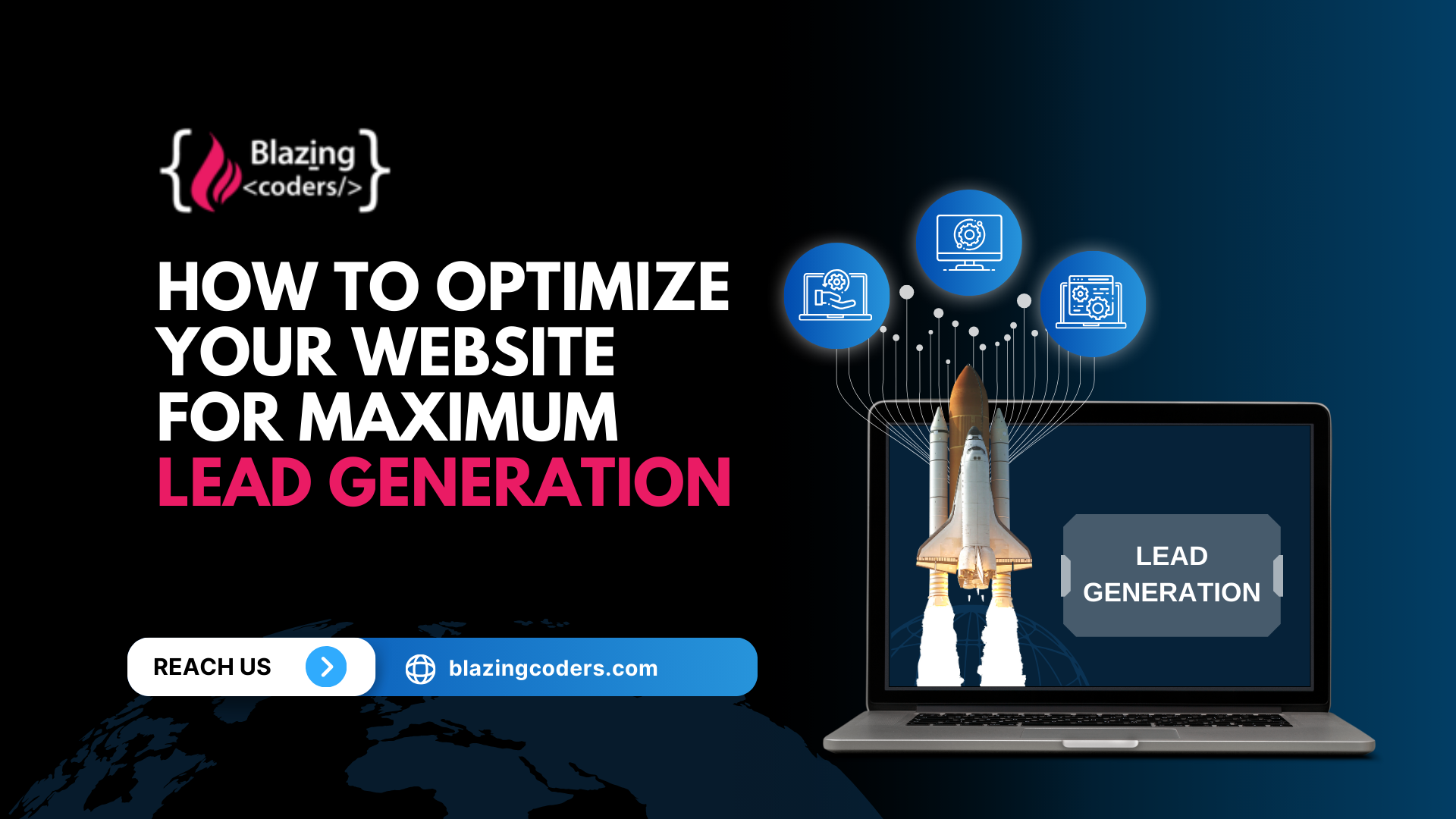How To Access Hosted Website Files Without Domain Name Or Domain Control
In this article, we are going to discuss how to access hosted website files without domain name/control. You can use the host's file to point hostnames(domain name) to IP addresses. This change only affects your own computer without affecting how the domain is resolved worldwide. It works only on your computer.
This is useful when you like to see how a website will look when hosted on a different server without making any DNS changes or pointing your domain name to your domain.
In Windows system hosts files are located in Windows – SystemRoot > system32 > drivers > etc > hosts
By default, the system root is C:Windows, so if you are using Windows, your host's file is most probably: C:\Windows\System32\drivers\etc\hosts
In Linux system hosts files are located in Linux – /etc/hosts
In Mac system hosts files are located in Mac OS X – /private/etc/hosts
Let’s say that you wish to resolve blazingcoders.com to the IP address 1.2.3.4. the IP address will change for each and every hosting provider. Please take it to form Cpanel In this case, you would need to open up the host's file with a text editor and add the following line:
1.2.3.4 blazingcoders.com www.blazingcoders.com
This will “tell” your computer to resolve blazingcoders.com to 1.2.3.4. Once you do that you may need to clear your web browser’s cache, afterward, if you try to reach your domain http://blazingcoders.com in a browser it should take you to the site hosted on the server with IP 1.2.3.4.
More detailed instructions on how to locate and edit the host's file on different operating systems are given below:
Windows 8 and 10
Press the Windows key (previously Start menu);
Use the Search option and search for Notepad;
Right-click Notepad and select Run as administrator;
From Notepad, open the host's file at C:\Windows\System32\drivers\etc\hosts;
Add the line and save your changes.
In case Notepad does not show any files in the etc folder, switch the type of file from “Text Documents” to “All Files”.
Linux
Open up the Terminal;
Use the nano command line text editor or a different one you have available to open up the host's file. The command with nano is as follows (the command will require your Linux user’s password):
sudo nano /etc/hosts
Add the appropriate changes in the host's file;
Use the Control and X key combination to save the changes.
Mac OS X 10.6 through 10.12
You should be logged in with a user with administrator privileges on your MAC.
Open Applications > Utilities > Terminal;
Edit the hosts file with a command-line text editor such as nano by typing the following line in the terminal (the command will require your Mac user’s password):
sudo nano /private/etc/hosts
Add your changes at the bottom of the file;
Save the changes with the Control and X key combination.